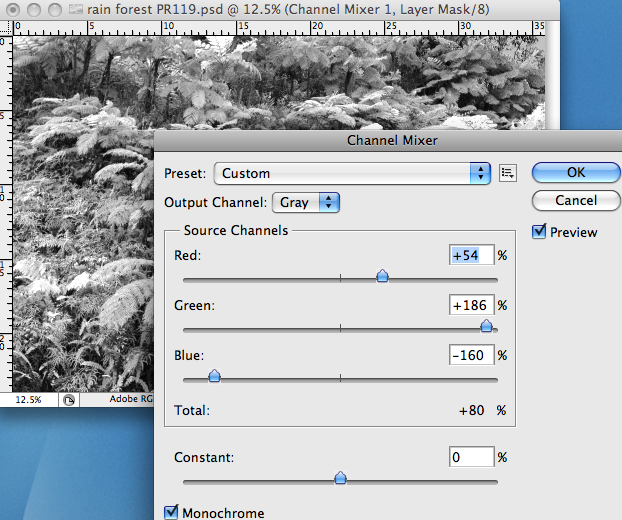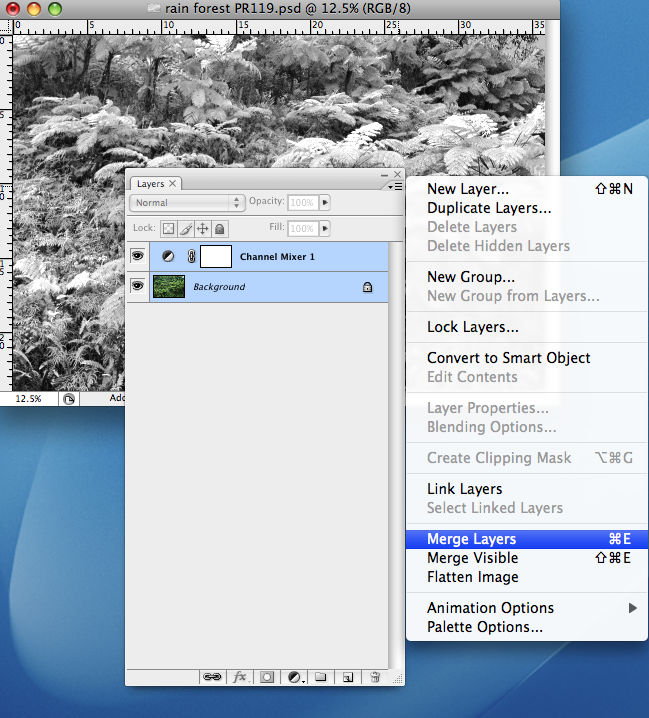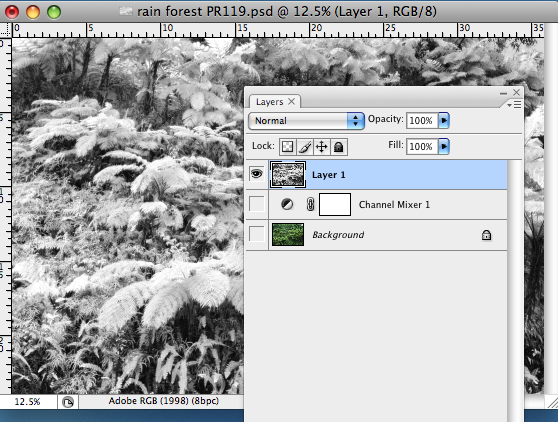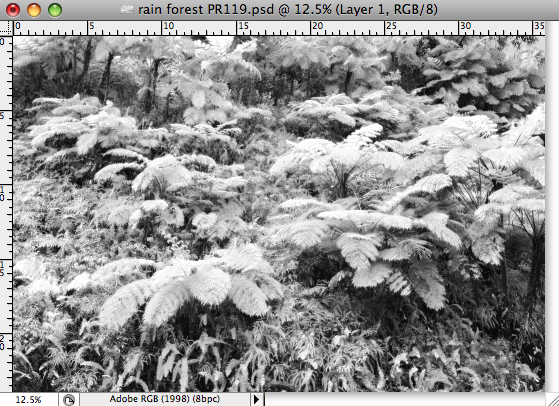Open an RGB color image in Photoshop that is dominantly green in hue.
|

|
Add a Channel Mixer adjustment layer from the bottom of the layers palette. Input the settings +54-Red channel, +186-Green channel, and -160-Blue channel and check the monochromatic box.
|
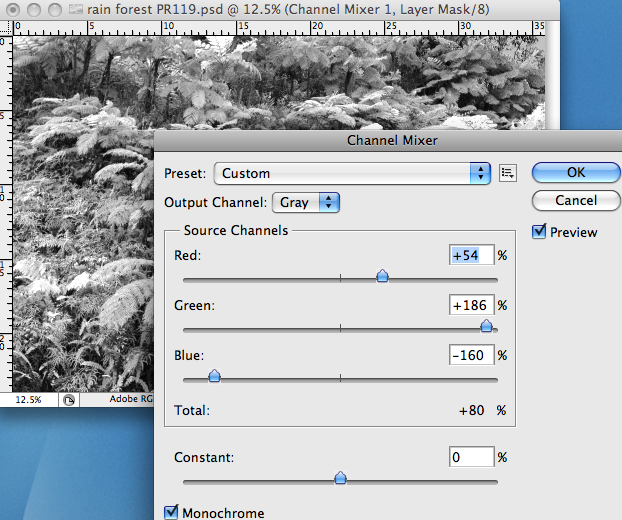
|
Blend those two layers together by highlighting both layers and then holding down the Option and Command keys and merging those two layers in the layers palette menu. A new independent layer will be created.
|
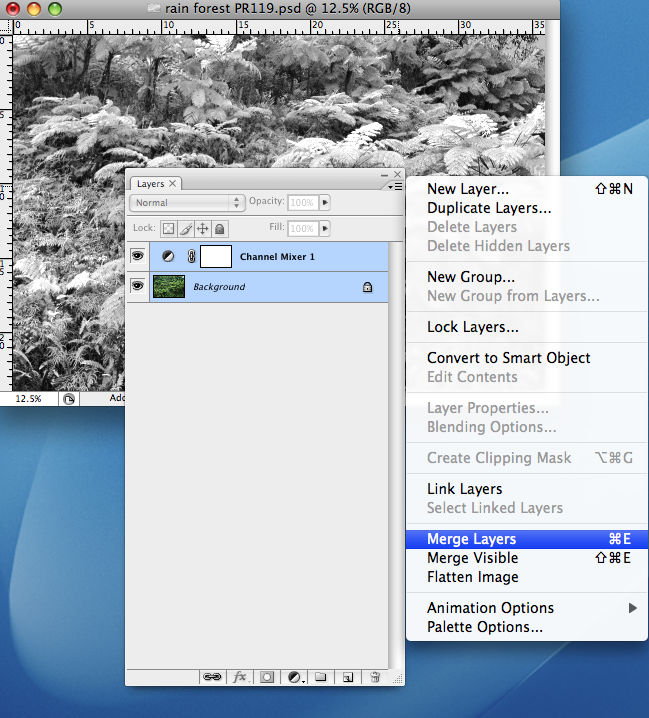
|
Finally, on this new layer add a slight amount of noise and blur to the image. Mask out areas that need to be toned down. Masking can be done by adding a masking layer. I did not need to mask anything out in this image.
|
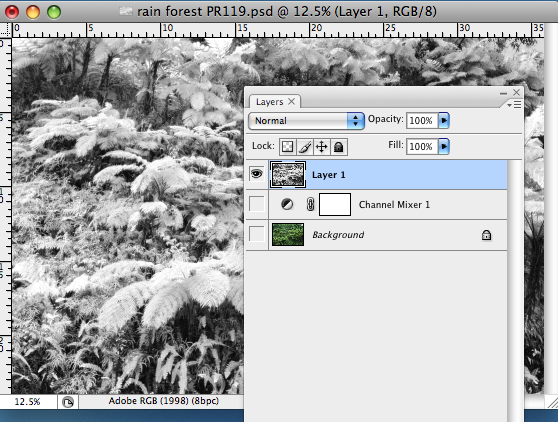
|
The final image has the traditional look and feel of a film infrared image with grain and soft focus.
|
|
Below is a close-up of the final image.
|
|